微信小程序初试-----音乐Demo
微信小程序最近很火,所以我也来试试这个东东,看看它跟我们平时的Html5有什么区别?
官方有提供下载和新建项目的教程,这里就不重复,可以先查看这里和下载:请猛戳我
项目文件目录结构
新建项目后,默认的如下
pages //所有页面(也可以叫窗口)存放的文件夹
|--index //默认显示的第一个页面(窗口)
|--index.js //页面的脚本逻辑
|--index.wxml //页面结构内容
|--index.wxss //页面样式
|--logs //另外一个页面,结构跟上面类似
utils //工具文件夹
|--util.js //工具类
app.js //项目启动的主入口文件
app.json //项目的主配置文件
app.wxss //项目公共默认样式
页面中的三个文件:js、wxml、wxss,其实就是微信版的js、html、css,在此基础上增加了一些微信特有的东西上去
一、配置顶条和底部导航
小程序的底部导航和顶条,是需要使用
app.json配置文件来配置
{
"pages":[ //配置小程序中全部的页面地址,必须全都写在这里
"pages/index/index", //路径就是上面结构,去掉最后的后缀
"pages/logs/logs"
],
"window":{ //配置顶条内容
"backgroundTextStyle":"light", //文本样式,只有light和dark
"navigationBarBackgroundColor": "#000", //顶条背景色
"navigationBarTitleText": "音乐Demo", //顶条标题
"navigationBarTextStyle":"white" //顶条文字颜色
},
"tabBar": { //底部导航配置
"color" : "black", //导航文字颜色
"selectedColor" : "blue", //导航被选中的文字颜色
"backgroundColor" : "white", //导航背景色
"list": [{ //导航列表
"pagePath": "pages/index/index", //点击后跳转的页面地址,需要上面有配置
"text": "首页", //导航标题
"iconPath" : "img/user.png", //导航对应的默认icon
"selectedIconPath" : "img/user.png" //导航被选中时的icon
}, {
"pagePath": "pages/logs/logs",
"text": "日志",
"iconPath" : "img/lock.png",
"selectedIconPath" : "img/lock.png"
}]
}
}
二、样式wxss
小程序是使用后缀名为
.wxss的样式文件,总体来说跟平时写的css差不多,显示的效果也类似,可以理解是移动端web的开发
.title {
padding-top:20rpx;
padding-bottom: 5rpx;
width: 100%;
text-align: center;
border-bottom:1rpx solid #aaa;
}
.list-scroll{
height:1080rpx;
}
.list {
overflow: hidden;
padding:20rpx;
border-bottom: 1rpx solid #ddd;
}
.list.select {
color : green;
}
.list .icon{
width:50rpx;
height:50rpx;
border-radius: 50%;
background-color:#FF7200;
float: left;
text-align: center;
line-height: 50rpx;
}
.list .icon.nobg{
background: none;
}
.list .name {
float:left;
margin-left:10rpx;
}
.play-controller {
position:fixed;
bottom:0;
left:0;
width:100%;
height:100rpx;
background-color: black;
}
.play-controller image {
width:100rpx;
height:100rpx;
float:left;
}
.play-controller text{
color:white;
float: left;
margin:20rpx 0 0 20rpx;
}
这里会比平时多出一个单位:rpx,跟我们px很像,可以理解为rem和px的结合版,默认1rpx=1px,在宽度是750px的情况下。其余按照比例等比例缩放,所以我们开发的时候也可以使用rpx这个单位
三、结构wxml
小程序使用跟html语言类似的标记语言,不过多数html的标记是不能使用的,需要使用微信固有的那些
<view class="container"> //用view代替div
<view class="title">酷狗500强</view>
<loading hidden="{{!isload}}"> //加载组件,会在居中显示一个加载动画
加载中...
</loading>
<scroll-view class="list-scroll" scroll-y="true" bindscrolltolower="scrollEnd"> //带滚动条的div,显示音乐列表
<block wx:for="{{list}}" wx:for-item="song" wx:for-index="index"> //block就是用来组合view用
<view class="list {{index == playIndex?'select':''}}" data-id="js_{{index}}" data-hash="{{song.hash}}" bindtap="playSong">
<view class="icon nobg" wx:if="{{index == playIndex}}">
<icon type="success" size="25"/> //icon组件,显示微信内置的几个小图标
</view>
<view class="icon" wx:else>{{index+1}}</view>
<text class="name">{{song.filename}}</text> //文本组件,作用类似span
</view>
</block>
</scroll-view>
<view class="play-controller" wx:if="{{playIndex > -1}}"> //这里是显示音乐播放的控制
<image src="{{play.src}}"></image>
<text>{{play.name}}</text>
</view>
</view>
如果你接触过vue.js、react、angularjs这类mvvm框架的话,上面标签代码就很容易看懂了,模板语法直接写在标签上面,简单介绍一下:
{{}}这种表示使用或者输出变量内容wx:if表示用条件判断wx:for表示循环
变量从哪来的?当然是写在js里面
四、逻辑js
js代码跟原生js的差不多,多了些微信的API调用,其他暂时没发现
//默认js的内容
Page({
//data内的变量就是给上面wxml使用的
data: {
list : [],
playIndex : -1,
isload : true,
page : 1,
play : {},
action : {}
},
//页面打开完毕后调用的回调
onLoad: function () {
}
})
1、加载音乐列表
这里调用的kugou的接口,微信调用是不存在跨域问题,可以随意调用
onLoad : function(){
var that = this;
//使用微信提供的wx.request拉取接口数据
wx.request({
url: 'http://m.kugou.com/rank/info/',
data: {
rankid : 8888,
page : that.data.page,
json : true
},
header: {
'Content-Type': 'application/json'
},
//接口请求成功后回调
success: function(res) {
//使用this.setData方法,修改data的数据,修改完后,页面会自动刷新使用新的数据
//设置歌曲列表,设置加载动画为false,这样就加载动画就会消失
that.setData({
list : res.data.songs.list,
isload : false
});
}
});
}
2、播放音乐
这里需要做三件事情才能完成播放音乐
2.1 绑定点击事件
<view class="list {{index == playIndex?'select':''}}" data-id="js_{{index}}" data-hash="{{song.hash}}" bindtap="playSong">
事件绑定是在wxml中绑定,其中bindtap属性,就是指点击事件,属性值就是绑定的方法,方法定义是在js中
2.2 设置对应的回调事件
Page({
data : {},
playSong : function(){
}
});
事件绑定,就是定义一个函数跟data同级就可以了,这样就能关联起来
2.3 调用接口,播放音乐
//获取歌曲的id,id值是在标签上的data-hash值上
var hash = param.currentTarget.dataset.hash;
//调用接口,获取歌曲实际的MP3地址
wx.request({
url : "http://m.kugou.com/app/i/getSongInfo.php",
data : {
cmd : "playInfo",
hash : hash,
from : "mkugou"
},
header: {
'Content-Type': 'application/json'
},
success : function(ret){
var url = ret.data.url;
//设置正在播放的歌曲
that.setData({
playIndex : index,
name : that.data.list[index].filename,
});
//调用微信的API,播放背景音乐
wx.playBackgroundAudio({
dataUrl: url,
title: that.data.list[index].filename
});
});
五、效果预览
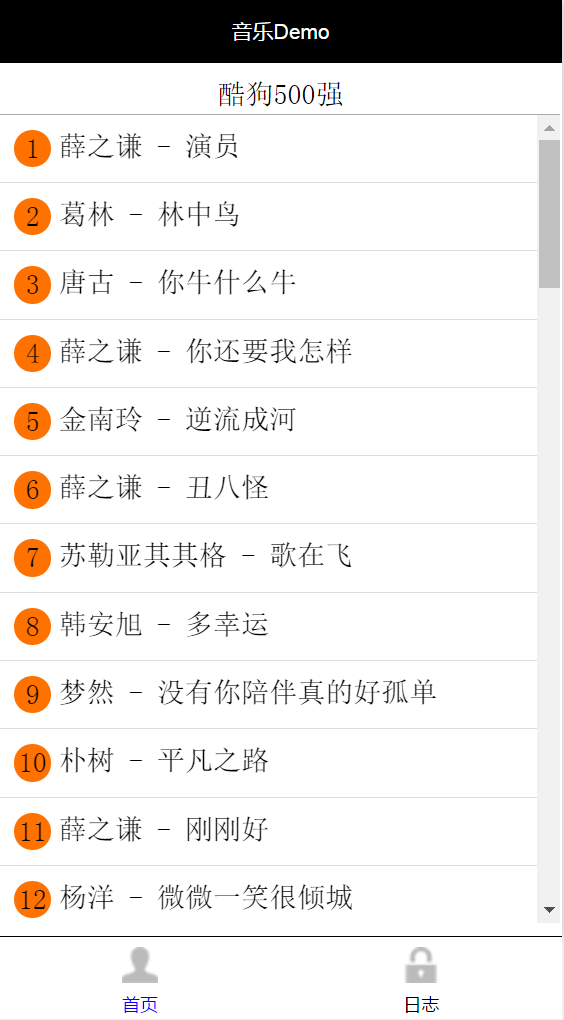
后记
UI做得不咋滴,没用开源的一些CSS库
微信小程序目前还处于测试阶段,开发模式上是借鉴mvvm框架,但由于不能操作dom,也不是基于浏览器的,所以也不能操作window和document这些,目前大部分的js库都无法使用,css的库,还是可以用,毕竟px和rem单位目前还能使用。
手机阅读请扫描下方二维码:
可以简单的为小程序重构一下css库 不过不知道css3的支持效果如何
1
1
1
1
1
1
1
1
1
1
1
1
1
1
1
1
12345678




















12345678




















1
12345678




















12345678




















12345678




















12345678




















12345678




















12345678




















12345678




















1











































1











































555
1











































1











































1











































1











































1











































1











































1











































1
1
1
1
1
1
1
1
1
1
1
1
1
1
1
1
1
1
1
1
1
1
1